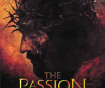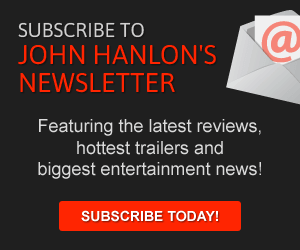Good afternoon,
Hope you all had a great weekend!
Earlier today, I was working with one of our Newstalk stations. The station had a client who wanted a lot of text in their ad.
The information was too much for an ad like a 300×250 or even a 728×90 so the station decided to use one of their rotator spots. The rotator‘s 970×250 size would let the client include all of the information they wanted and raise their visibility on the site.
However, the station asked an important question: “Since the rotators are in the admin tool and not in DFP, can we still track the clicks for this client?”
That’s a great question to ask and that brings us to John’s Monday Tip of the Week.
Click-through rates are a very important tool for both the clients and for our stations (we can see what’s working and what’s not) on our sites.
With that in mind, our lead designer set up a way for us to see click-through rates for our rotators. We can use these numbers externally with our clients and internally to see what our radio station viewers are looking at and clicking on.
In order to find the click-through rates of the rotators, you have to log into Google Analytics and then choose your station.
Once you’ve done that, in the right hand column of GA, you click on “Behavior.” Underneath “Behavior,” you click on “Events” and then “Top Events.” When you do that, you should see the option “Image Rotator Links.”
Once you click on “Image Rotator Links,” you will see a list of the URLs users are clicking to from the rotators. That list will tell you how many click–throughs you received for each rotator.
If you don’t have access to your station’s Google Analytics account or if you want some help finding these numbers, please let me know.
This has been John’s Monday Tip of the Week!
Have a great week, y’all!
Best,