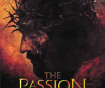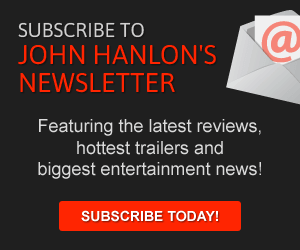Greetings, remedy
One of the biggest requests I’ve received over the years is that you all wanted us to make it easier for you to upload your own program guide images.
In the past, approved you’ve all been able to upload images for your back pages and you’ve been able to change your schedules but when you’ve wanted to upload a show image for the schedule, you’ve had to send me the pics.
UNTIL NOW.
That leads us to John’s Monday Tip of the Week.
We’ve added a new section to the show editor in your admin tool (see attached screenshot) that gives you the ability to upload your own program guide images (along with the ability to include HTML in your show descriptions, which many of you have asked for as well).
Here are the instructions:
1.) For each show you want to add to the schedule, you need to get two images ready.
One of those images is a 50×50. That’s the image that appears in the “On Air Now” section of your site, in the “On Air and Up Next” section of your homepage and on your schedule pages. You also need a 210×174. That’s the image that appears on your show pages (like here: http://am970theanswer.com/shows/local).
These two images should have the exact same file name save for the sizes in that name. For instance, if you were uploading a program called “The-John-Hanlon-Show,” the big image should be called “The-John-Hanlon-Show-210×174” while the smaller image should be called “The-John-Hanlon-Show-50×50.” You need these two show titles to match up. Otherwise the system could get confused.
2.) The next thing you want to do is upload the 210×174-sized image using the first “Browse” button in the show editor.
3) Then, you want to upload the 50×50-sized image using the second “Browse Button.”
4.) Then, you can add the rest of the show information and save the data in the “Show Editor.” The image will then be saved into the system.
An Important Note: You should be aware that sometimes multiple stations have programs with the same name. Therefore, if your show has a broad name, the names of your images should have your call letters in them.
For instance, if a new show on your schedule is called “Mortgage Talk,” it’s possible that there’s another “Mortgage Talk” show on another Newstalk station that has no relationship to the show you’re adding.
With that in mind, if you’re uploading an image for a show like that, use your call letters at the beginning of the name of your image (i.e. “KPZT_ Mortgage_Talk_210x174”). That way, if you’re uploading a show with a broad title and then another station is uploading a show with the same title, one set of images won’t override the other set of images.
By the way, if you’re uploading a show to your schedule that you know is on another station, let me know and I can add that for you. That way, we’ll only have one set of images for national hosts like Mark Levin or Michael Medved instead of 23 sets of images for these hosts.
This new ability was made possible through Brandon, our awesome Newstalk developer who set this system up while he was moving images into our new file folders.
IMPORTANT: Because we are using these new folders, we want to keep them as clean and free (in terms of space) as possible so please make sure you delete any extraneous images you’ve uploaded into the “Image Manager” over the last few years. We don’t want to run out of space in our new file system so the more older files you delete, the better the system will serve us in the future.
Good luck uploading your own show images and if you need any help with this process, please let me know. I’m always available to help out as well.
This has been John’s Monday Tip of the Week.
Hope everyone has an awesome week!
Best,
John